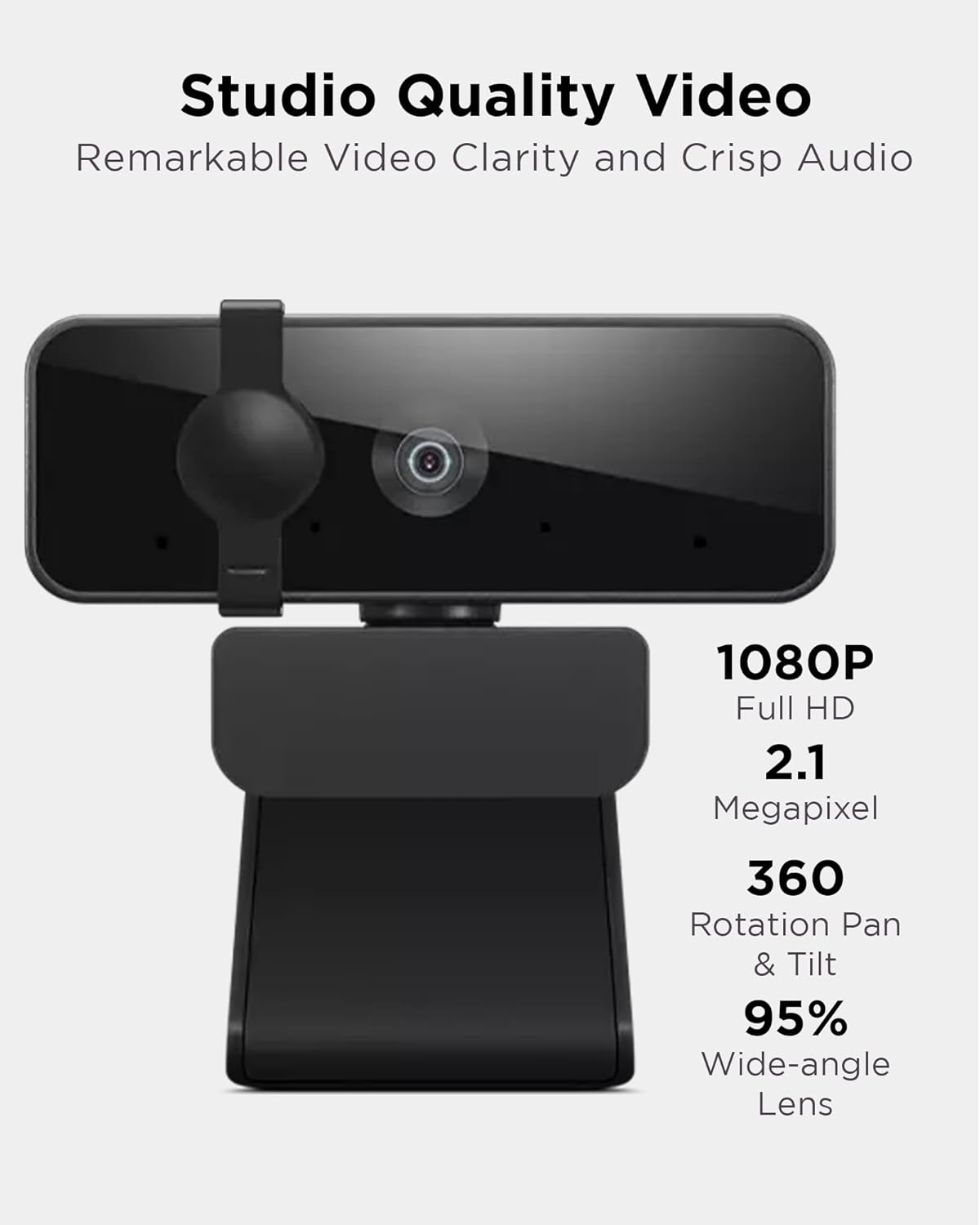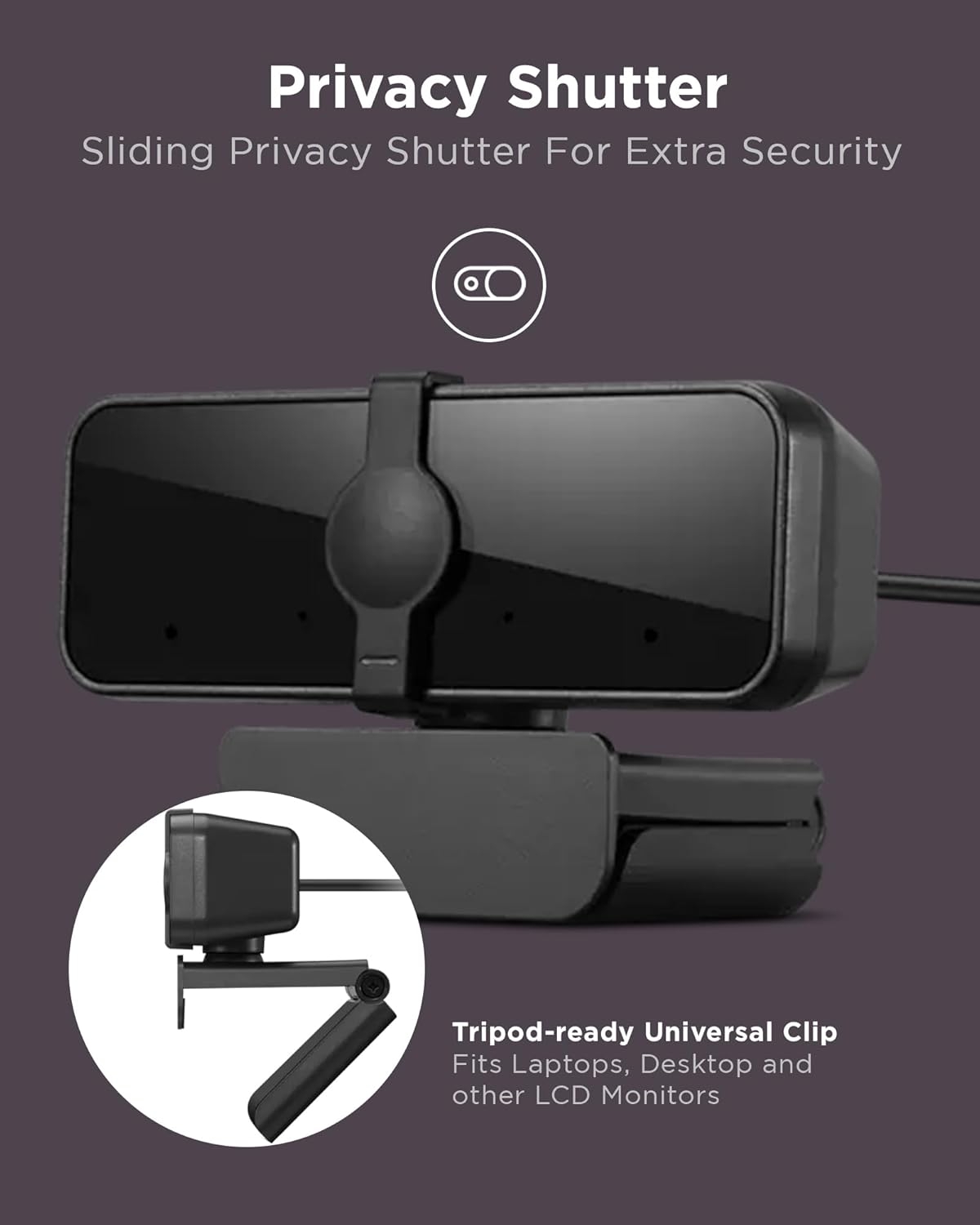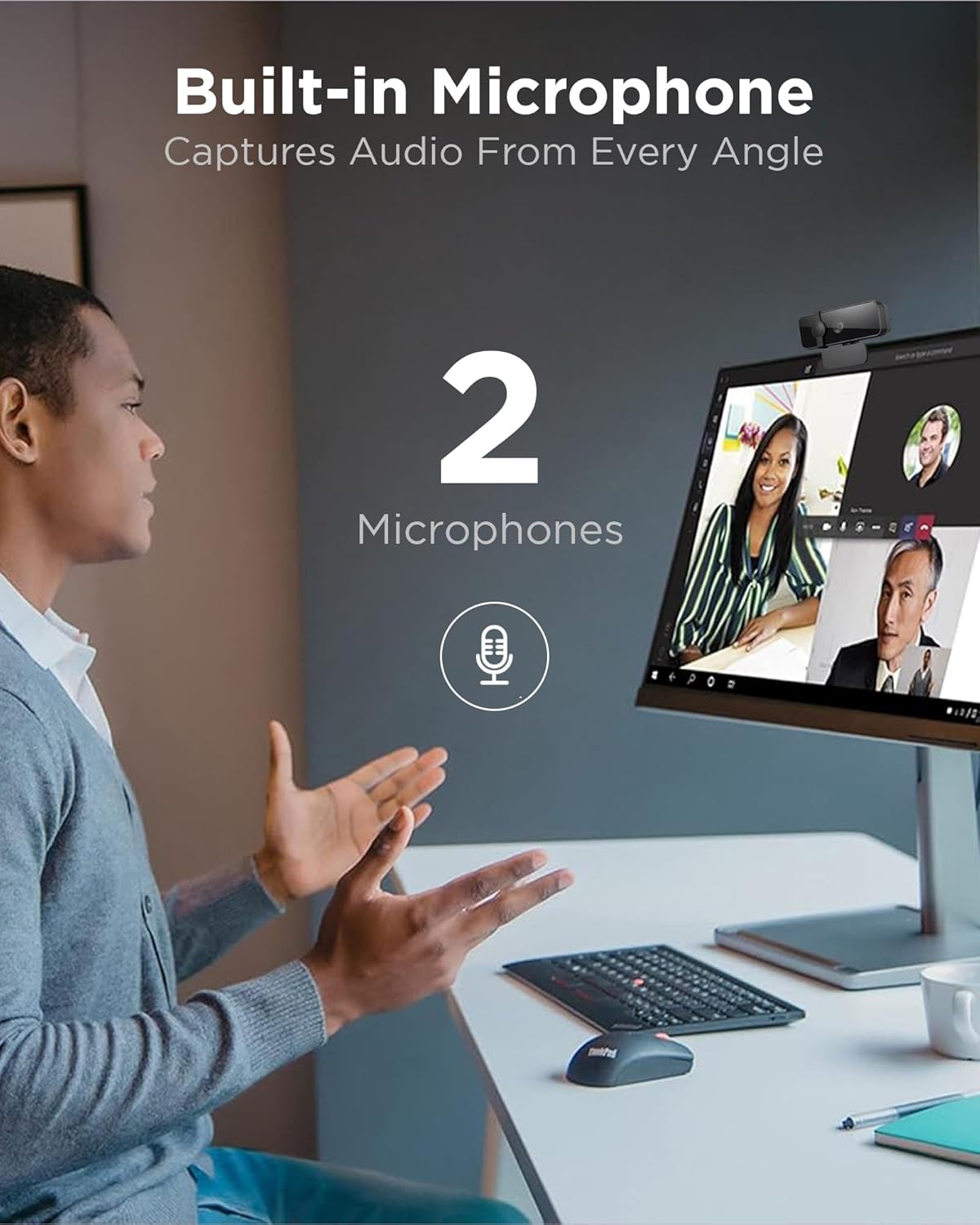Introduction: Why the Lenovo Essential Webcam Shines
In today’s world of hybrid work, virtual meetings, and online collaboration, a reliable webcam is essential for maintaining professional communication. The Lenovo Essential 1080P Webcam is a budget-friendly, Full HD 1080p camera designed for remote workers, students, and casual users who need clear video and versatile mounting options. With features like a 95° wide-angle lens, dual microphones, and 360° rotation, it offers excellent value for Zoom, Microsoft Teams, and Skype users.
This review explores the Lenovo Essential Webcam’s features, performance, and versatility, helping you decide if it’s the right choice for your setup. For a broader look at top webcams, check out our main article, "Top 5 Webcams for Video Calls and Streaming in 2025: Crystal-Clear Quality for Work and Play".
Key Features of the Lenovo Essential Webcam
The Lenovo Essential Webcam combines affordability with functionality, making it a standout in its price range. Here’s what sets it apart:
1. Full HD 1080p Video
- Delivers 1920x1080 resolution at 30 fps for sharp, professional visuals.
- Features a 95° wide-angle lens to capture more participants or background.
2. Dual Microphones
- Equipped with dual built-in microphones for stereo audio, ensuring clear voice capture during calls or recordings.
3. Versatile Mounting and Connectivity
- Offers 360° rotation, tilt controls, and a 1.8m USB 2.0 cable for flexible placement.
- Plug-and-play functionality requires no drivers, compatible with Windows and macOS.
For a comparison of other budget-friendly options, see "Logitech Brio 101 vs. EMEET C960: Which 1080P Webcam Wins for Video Conferencing and Streaming?".
Lenovo Essential Webcam: Detailed Review
1. Video Quality and Performance
The Lenovo Essential Webcam provides Full HD 1080p resolution at 30 fps, delivering crisp, clear visuals suitable for video conferencing, online classes, or casual streaming. Its 95° wide-angle lens is a standout feature, allowing it to capture multiple people or a broader workspace, making it ideal for team meetings on Zoom or Google Meet. While it lacks advanced features like low-light correction or HDR, it performs reliably in well-lit environments.
For users in dim settings, adding a ring light or soft lighting can enhance video quality. Compared to premium models like the Elgato Facecam Neo, the Lenovo Essential prioritizes affordability and simplicity over high-end features, making it perfect for budget-conscious buyers.
2. Audio Quality
The dual built-in microphones on the Lenovo Essential capture stereo audio, ensuring your voice is heard clearly during video calls or recordings. While it doesn’t feature noise cancellation like the EMEET C960, the audio quality is sufficient for professional meetings, online teaching, or casual chats. For users in noisy environments, an external microphone may be necessary to minimize background distractions.
For a premium webcam with advanced audio, check out "Elgato Facecam Neo: Premium Full HD Webcam for Professional Streaming and Video Calls".
3. Design and Build
The Lenovo Essential Webcam is designed for versatility and ease of use. Its flexible mounting mechanism supports 360° rotation and tilt controls, allowing you to adjust the angle for any setup. The 1.8m USB 2.0 cable provides ample reach, making it easy to position on desks, monitors, or tripods. Its tripod-ready base is a bonus for users who need creative mounting options, such as content creators or presenters.
The webcam’s compact, black design blends seamlessly into home offices or classrooms. However, it lacks a privacy shutter, which may be a minor drawback compared to the Logitech Brio 101.
4. Connectivity and Compatibility
The Lenovo Essential is plug-and-play, requiring no additional drivers. Simply connect it via its 1.8m USB 2.0 cable to your device, and it’s ready in seconds. It supports Windows 7/10/11 and macOS, ensuring compatibility with popular platforms like Zoom, Microsoft Teams, Skype, and Google Meet. While it doesn’t support Linux or Android like the Philips SPL6208, its simplicity makes it ideal for standard PC and laptop setups.
For a webcam with broader compatibility, explore "Philips SPL6208 Webcam Review: Best Budget 1080P Camera for Zoom and Live Streaming".
How to Use the Lenovo Essential Webcam Effectively
To get the most out of the Lenovo Essential Webcam, follow these tips for optimal performance:
1. Optimal Placement
- Position the webcam at eye level for a natural, professional look. The 360° rotation and tilt controls make adjustments easy.
- Use the tripod-ready base for creative setups or stable desk placement.
2. Lighting Setup
- Use soft, even lighting to enhance video quality, as the webcam lacks low-light correction.
- Avoid backlighting from windows to prevent dark silhouettes.
3. Testing and Configuration
- Test the webcam on Zoom, Teams, or Skype to ensure audio and video sync.
- Update system drivers to maintain compatibility and performance.
- For more setup tips, revisit "Top 5 Webcams for Video Calls and Streaming in 2025: Crystal-Clear Quality for Work and Play".
Benefits of the Lenovo Essential Webcam for Users
The Lenovo Essential Webcam offers several advantages for remote workers, students, and casual users:
1. Versatile Mounting Options
- The 360° rotation, tilt controls, and tripod support make it adaptable to any setup, from desks to conference rooms.
2. Affordable Professional Performance
- Its 1080p resolution and dual microphones deliver professional-grade video and audio at a budget-friendly price, ideal for online meetings or classes.
3. Easy Setup for All Users
- The plug-and-play design ensures hassle-free use, perfect for non-technical users or busy professionals.
For a comparison with other budget options, see "Logitech Brio 101 vs. EMEET C960: Which 1080P Webcam Wins for Video Conferencing and Streaming?".
Troubleshooting Common Issues with the Lenovo Essential Webcam
The Lenovo Essential Webcam is reliable, but minor issues may arise. Here’s how to resolve them:
1. Video Quality Issues
- Ensure proper lighting, as the webcam performs best in well-lit conditions.
- Clean the lens to remove smudges that may affect clarity.
2. Audio Not Detected
- Set the Lenovo Essential as the default audio device in your system settings.
- Test audio in Skype or Teams to confirm functionality.
3. Connectivity Problems
- Check the 1.8m USB 2.0 cable and try different ports if the webcam isn’t detected.
- Restart your device to refresh the connection.
For additional troubleshooting tips, check "Philips SPL6208 Webcam Review: Best Budget 1080P Camera for Zoom and Live Streaming".
Conclusion: Is the Lenovo Essential Webcam Right for You?
The Lenovo Essential 1080P Webcam is a budget-friendly, versatile solution for remote work, online learning, and casual video calls. Its Full HD 1080p resolution, 95° wide-angle lens, dual microphones, and flexible mounting options make it ideal for professionals, students, and teams needing a reliable webcam without premium costs. While it lacks a privacy shutter or low-light correction, its plug-and-play simplicity and adaptable design make it a top choice in its category.
Final Recommendation: If you need an affordable webcam with versatile mounting for Zoom, Teams, or online classes, the Lenovo Essential is a fantastic pick. Buy now.
For more webcam options, explore "Top 5 Webcams for Video Calls and Streaming in 2025: Crystal-Clear Quality for Work and Play". For a premium alternative, read "Elgato Facecam Neo: Premium Full HD Webcam for Professional Streaming and Video Calls".