Introduction: Why Use a Pocket-Sized Photo Printer?
In a world where we capture countless memories on our smartphones, the joy of holding a physical photo has become a rare experience. That’s where pocket-sized photo printers come in, offering a convenient way to instantly print your favorite memories anytime, anywhere. These portable devices make it easy to create photo albums, scrapbooks, or personalized gifts, all from the palm of your hand.
This guide will walk you through how to use a pocket-sized photo printer step by step. Whether you’re using a popular model like the Fujifilm Instax Mini Link or the versatile Kodak Step Wireless Mobile Photo Mini Printer, you’ll be printing beautiful photos in no time. To learn more about the benefits of these printers, visit "Why You Need a Pocket-Sized Photo Printer in Your Life".

Step 1: Unbox and Set Up Your Pocket-Sized Photo Printer
The first step in using your pocket-sized photo printer is unboxing and setting it up properly. Here’s how to get started:
- Unbox Carefully:
- Remove your printer, charging cable, and any included accessories from the box. Make sure to save the user manual for future reference.
- Charge Your Printer:
- Use the provided USB cable to fully charge your printer before the first use. This ensures optimal battery performance and prevents interruptions during printing.
- For example, the Fujifilm Instax Mini Link takes about 2 hours for a full charge, giving you enough power for up to 100 prints.
- Power It On:
- Once charged, press and hold the power button to turn on your printer. Check that the indicator lights show it’s ready for use.
If you’re unsure about any part of the setup process, refer to the manual provided or explore detailed guides for specific models like the Kodak Step Wireless Mobile Photo Mini Printer.
Step 2: Download and Connect the Printer App
Most pocket-sized photo printers require a dedicated app to connect your smartphone to the printer. Follow these steps to get started:
- Download the App:
- Search for the app recommended for your printer in your device’s app store. For instance, download the Kodak Step Prints app for the Kodak Step Wireless Mobile Photo Mini Printer or the Instax Mini Link app for the Fujifilm Instax Mini Link.
- Enable Bluetooth or NFC:
- Go to your smartphone’s settings and enable Bluetooth (or NFC if supported). This is necessary for establishing a wireless connection with the printer.
- Pair the Devices:
- Open the app and follow the prompts to pair your phone with the printer. Once connected, you’ll see your printer listed as a paired device in the app.
With the app installed and your printer connected, you’re ready to move on to printing your first photo. If you encounter any issues during this step, check out "How to Maintain and Troubleshoot Your Pocket Photo Printer" for troubleshooting tips.
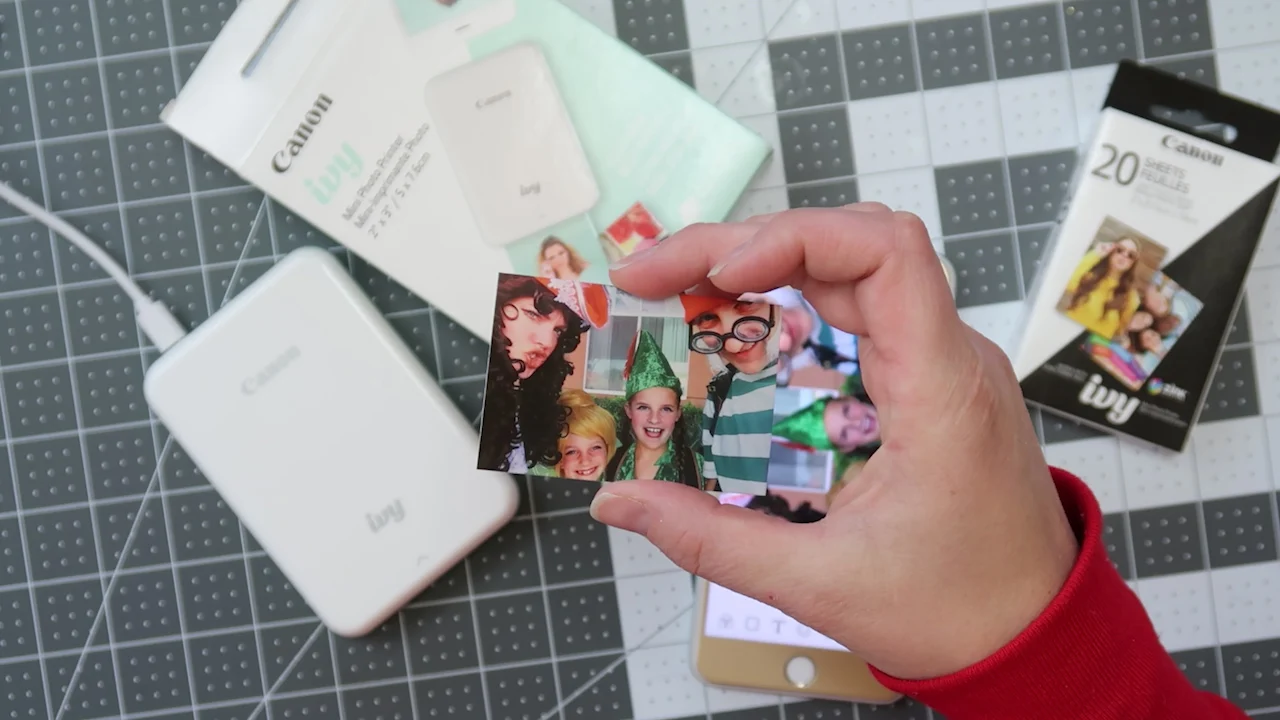
Step 3: Load the Paper and Ink
To ensure high-quality prints, it’s essential to load the correct paper and ink (if required) into your pocket-sized photo printer. Here’s how to do it:
- Check the Instructions:
- Refer to your printer’s user manual for specific instructions on loading the paper and ink. Different models may have varying requirements.
- Insert the Paper:
- Open the paper compartment and insert the photo paper with the glossy side facing up. Make sure the blue calibration sheet (if included) is on the bottom.
- For example, the Canon Ivy Mini Photo Printer uses ZINK paper, which doesn’t require additional ink cartridges.
- Check the Ink:
- If your printer uses ink cartridges, such as some larger models, insert the cartridge carefully as instructed.
- Close the Compartment:
- Ensure the compartment is securely closed before turning the printer on.
Properly loading the paper and ink will help avoid jams and ensure vibrant, high-quality prints. For more details on printer upkeep, visit "How to Maintain and Troubleshoot Your Pocket Photo Printer".
Step 4: Print Your First Photo
Now that your printer is set up and loaded, it’s time to print your first photo. Follow these steps:
- Select a Photo:
- Open the printer app and browse your phone’s photo gallery. Select the image you’d like to print.
- Edit and Customize:
- Most printer apps allow you to edit your photo before printing. Adjust brightness, add filters, or apply fun borders and stickers for a personal touch.
- The Fujifilm Instax Mini Link app, for instance, offers creative templates and filters for customizing your prints.
- Send to Printer:
- Once you’re satisfied with the edits, tap the print button in the app. The photo will be sent to your printer wirelessly.
- Watch It Print:
- Within seconds, your pocket-sized photo printer will produce your first photo. Enjoy the instant gratification of holding a tangible memory in your hand.
For quick and seamless printing, consider models like the HP Sprocket Select, known for its one-touch printing feature.

Step 5: Customizing Your Prints
One of the best features of pocket-sized photo printers is the ability to customize your prints. Here’s how to make your photos truly unique:
- Add Borders and Stickers:
- Use your printer app to add fun borders, text, or stickers to your photos.
- For example, the Fujifilm Instax Mini Link app includes a variety of creative frames and stickers to personalize your prints.
- Create Collages:
- Combine multiple photos into a single print using the collage feature available in many apps. This is perfect for scrapbooking or sharing multiple memories in one print.
- Print Fun Sizes:
- Experiment with different photo sizes, such as mini prints for wallets or larger prints for display. The Canon Ivy Mini Photo Printer is great for creating versatile print sizes.
Customizing your prints adds a personal touch, making them ideal for gifts, decorations, or creative projects.
Step 6: Troubleshooting Common Printing Issues
If you encounter problems while using your pocket-sized photo printer, here are some common issues and solutions:
- Paper Jams:
- Open the paper compartment and remove any jammed sheets carefully. Make sure to reload the paper correctly before trying again.
- Connectivity Problems:
- Ensure Bluetooth or Wi-Fi is enabled on your phone and that the printer is paired correctly. Restart both devices if needed.
- Low Print Quality:
- Check if the printhead needs cleaning or if you’re using compatible photo paper. The Kodak Step Wireless Mobile Photo Mini Printer (link to https://amzn.to/3XjLRA6) includes cleaning sheets to maintain print quality.
For more detailed troubleshooting steps, refer to "How to Maintain and Troubleshoot Your Pocket Photo Printer".

Step 7: Charging and Storing Your Printer
To ensure your printer remains in good condition, proper charging and storage are essential:
- Charge After Each Use:
- Avoid letting the battery fully drain. Instead, recharge your printer after each use to keep it ready for the next session. Models like the Kodak Step Wireless Mobile Printer offer quick charging for convenience.
- Store Safely:
- Keep your printer in a protective case to prevent dust and damage. Storing it in a cool, dry place will also help preserve the battery.
- Turn It Off:
- Always turn off your printer when not in use to conserve battery life and avoid accidental paper waste.
Proper care ensures your pocket photo printer is always ready for action.

Conclusion: Start Printing Your Memories Today
Using a pocket-sized photo printer is a simple and fun way to turn digital memories into tangible keepsakes. Whether you’re setting it up for the first time, customizing your prints, or troubleshooting issues, following these steps will ensure a seamless experience.
Ready to get creative? Check out "Top 5 Creative Uses for a Pocket-Sized Photo Printer" for unique ways to use your new device. With portable printers like the Fujifilm Instax Mini Link and the Canon Ivy Mini Photo Printer, printing your memories has never been easier—or more fun!

